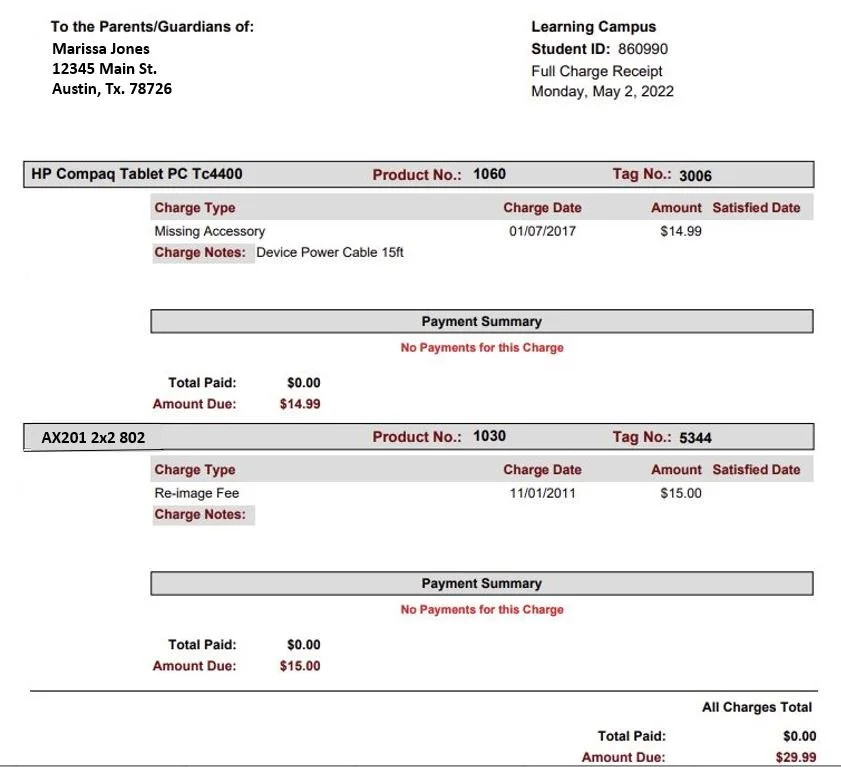Data Conversion
Information and Process to prepare asset data for conversion into the asset Management Software
Get Started: Follow the steps in sequential order to gain the necessary knowledge and foundation of the Asset Management solution
Step 1 - Review the video below to better understand how to plan for Data Migration
Step 2 - Download a copy of the Data Conversion Template with some SAMPLE data to review as you watch the next video on the Data Conversion process
Step 3 - Review the video below about the Data Conversion process
Step 4 - Download a BLANK Data Conversion Template to begin adding data
Step 5 - To minimize errors and best organize the data, follow these rules:
Product Name:
Recommendation is for the product name to include the model number and manufacturer, and even sometimes the product type. The product name displays on the reports and other receipts like the Student/Staff distribution receipt and Charge Receipt (like the one displayed here). The HP Compaq Tablet is a descriptive name and easy to understand, the AX201 2x2 802 is very vague and confusing.
Examples of good Product Names:
HP LaserJet Pro M404ni
Dell Chromebook 11 3100 Series
Product Types:
Product types are categories for specific types of inventory, with high-level naming or grouping. For example “Desktop” is a product type, while “Dell” “HP” “Apple” or “Lenovo” would be manufacturers of items classified as “Desktop” product type. Product Type names should be single and not plural descriptors (i.e. “Table” instead of “Tables”) Even if the district currently tracks just one product within a Product Type, create the Product Type using the generic term. In the future, newer models of the same brand may be purchased and/or a change in purchase preferences may be approved and the product will no longer be the only product with the Product Type
Data Template Format Rules:
EVERYTHING iN THE TEMPLATE WITH A RED HEADER IS REQUIRED
CASE – the data conversion is case sensitive. It will convert exactly how it is on your sheet. Ensure you have a consistent case throughout (if desired).
TAGS – Tags can only appear one time in the file. Duplicates will cause errors
PARENT TAGS – This field is to reference the parent unit that houses this tagged component (i.e. Carts for Chromebooks). This column should contain the Tag number of the Parent that is connected to this component. Please note that a Parent Tag itself, should not have data in the ParentTag field (Column B). Only devices under that Parent Tag need a TagID in Parent Tag field.
ROOM NUMBER (13 character limit) – If an asset is assigned to a STUDENT or STAFF it does not need to have a ROOM NUMBER
STUDENT OR STAFF ID - This should be the student or staff ID from SIS integration - This is required if the asset is assigned to a student or staff member.
If the asset is assigned to a student or staff member – StudentorStaff (Column T) must have the word “student” or “staff”.
PURCHASING INFORMATION – If there is a PO Number populated, there must also be information in PurchaseDate, PurchasePrice, Vendor Name (Columns W, X and AA)
FUNDING SOURCE – the data conversion will populate your Funding Source exactly how it is in the file. Often there are more than one iteration of the same Funding Source. i.e. 2021 CARES vs. CARES ACT 2021. Please determine which you want to use and ensure data is cleaned up
VENDORS – the data conversion will populate your Vendor fields. Ensure you have cleaned these up in the file. i.e. ABC DIST vs. ABC Distribution. Select the one you want it to be and ensure data is cleaned up